


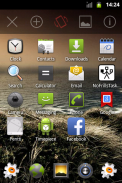
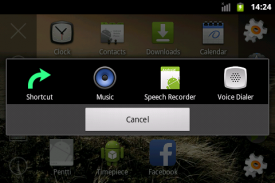
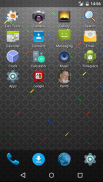

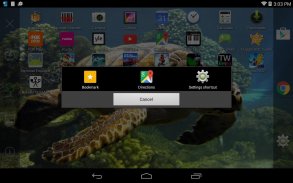
NoFrillsLauncher

Beschreibung von NoFrillsLauncher
A bare bones home screen replacement featuring tiny size and minimal memory usage. If you want widgets on your home screen, this is not for you!
App and shortcut icons can be reordered by dragging them around (long press) or hidden completely (drag to trashcan). The most used apps or shortcuts can be put into a favorites panel.
Pull down (in portrait mode) or right (in landscape mode), or press the menu button if your phone has one, to reveal the menu panel:
- X hides the menu (and so does the back button)
- plus (+) icon opens a chooser for hidden apps and also allows you to create new shortcuts
- orientation lock toggles between unlocked (gray), locked portrait or landscape (green), or device default orieantation (red) (this is separate from device orientation lock setting)
- picture icon allows you to change the wallpaper of your devices (the system wallpaper, not just in NoFrillsLauncher)
- info (i) icon opens a small dialog with version number and other details
Note: Adding shorcuts directly from other apps (using some kind of "add to home screen" feature) does not (yet) add them to NoFrillsLauncher. For now, shortcuts can only be added from the apps chooser.
</div> <div jsname="WJz9Hc" style="display:none">A Bare Bones Home-Bildschirm Ersatz mit winzigen Größe und minimalem Speicherverbrauch. Wenn Sie Widgets auf dem Startbildschirm, dann ist dies nicht für Sie!
App und Shortcut-Icons können, indem Sie sie um (lang drücken) neu geordnet oder vollständig abgedeckt werden (ziehen Sie nach trashcan) werden. Die am meisten verwendeten Anwendungen oder Verknüpfungen in eine Favoriten-Panel gesetzt werden.
Pulldown (im Hochformat) oder rechts (im Querformat), oder drücken Sie die Menü-Taste, wenn Ihr Telefon verfügt über ein, um die Menüpalette zu offenbaren:
- X blendet das Menü (und damit auch die Zurück-Taste)
- Plus (+) Symbol öffnet ein Auswahl für versteckte Anwendungen und erlaubt Ihnen auch, um neue Verknüpfungen erstellen
- Orientierungssperre schaltet zwischen entsperrten (grau), gesperrt Hoch- oder Querformat (grün), oder das Gerät standardmäßig orieantation (rot) (dies ist unabhängig von Geräteausrichtung Sperre-Einstellung)
- Bild-Symbol können Sie das Hintergrundbild Ihrer Geräte (den Hintergrund des Systems, nicht nur in NoFrillsLauncher) ändern
- Info über (i) Symbol öffnet eine Dialogbox mit der Versionsnummer und andere Details
Hinweis: Das Hinzufügen shorcuts direkt aus anderen Anwendungen (Anwendung irgendeiner Art von "Zum Home-Bildschirm" Fähigkeit) funktioniert (noch) nicht fügen Sie sie NoFrillsLauncher. Denn jetzt können Verknüpfungen nur aus dem Anwendungsauswahl hinzugefügt werden.</div> <div class="show-more-end">





















